G'MIC
stripes_y
The middle image with green stripes is what I was originally going for. But I'm happy to have the one on the far right. I think it looks pretty cool.
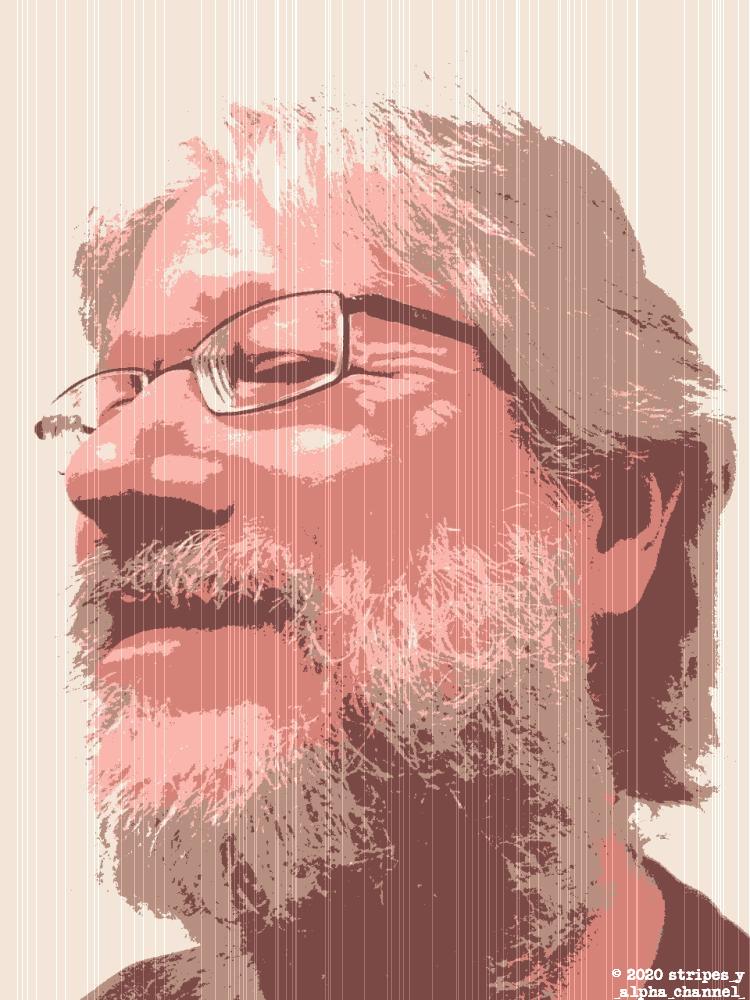
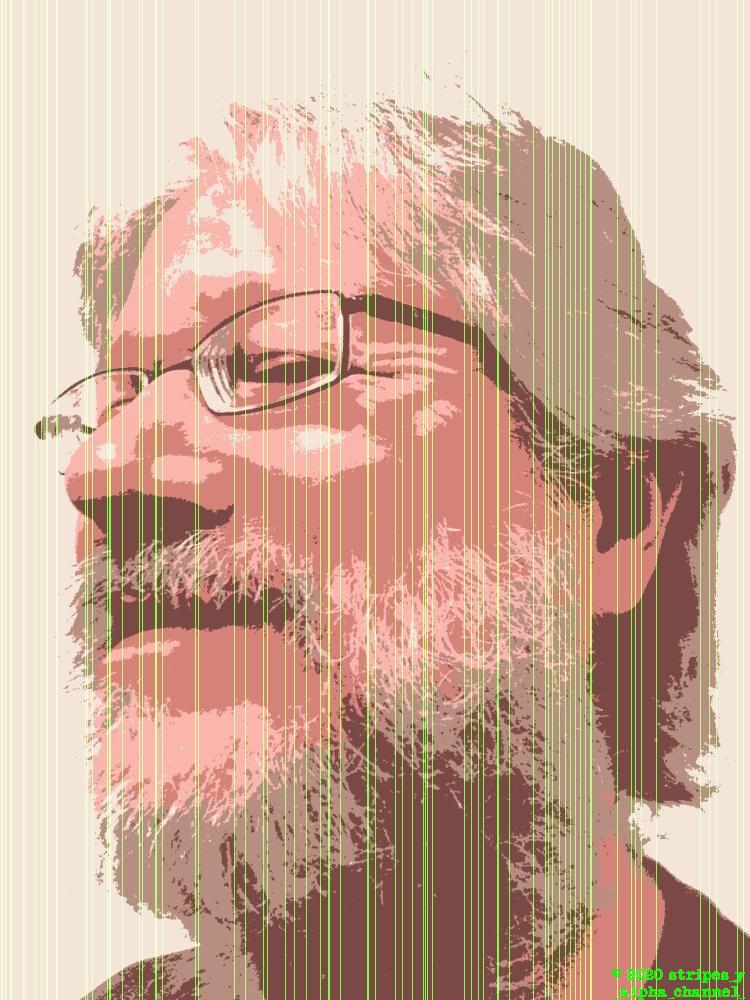
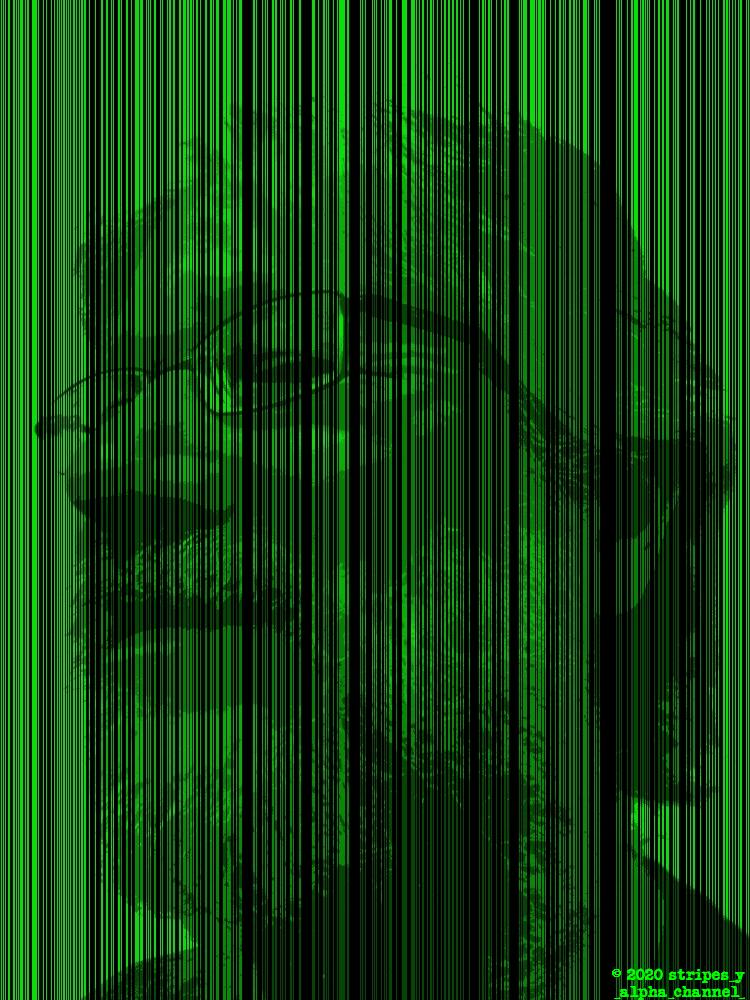
stripes_yimage -> mode -> indexed -> 5 (in Gimp) gave the base output you see (the five colour posterized effect). But then, a Colour Indexed JPG made PIL (the Python Imaging Library, which I use for some of my home-brew scripts) choke. And so, I re-saved the image in irfanview to recalibrate the settings (i.e. change it back into an RGB image).stripes_ystripes_y.irfanview (prior to posting any of the JPGs to the web) in order to reduce the file size by reducing the image quality ever so slightly: a roughly 75% decrease in file size for a reduction in quality my eyes cannot perceive when the image is viewed at its default resolution.stripes_y effect.gmic ` input brett_ala_warhol.jpg ` stripes_y 20 ` output stripes_white.jpg
gmic ` input brett_ala_warhol.jpg ` input [0],[0],1,1,0 ` input [0],[0],1,1,0 ` input [0],[0],1,1,0 ` stripes_y[-2] 20 ` normalize[-2] 0,255 ` append[-3] [-2],c ` append[-3] [-1],c ` remove[-1] ` remove[-1] ` +blend lighten ` output[-1] stripes_green.jpg
lighten mode, the blend is done in darken mode; for which, the code follows.gmic ` input brett_ala_warhol.jpg ` input [0],[0],1,1,0 ` input [0],[0],1,1,0 ` input [0],[0],1,1,0 ` stripes_y[-2] 75 ` normalize[-2] 0,255 ` append[-3] [-2],c ` append[-3] [-1],c ` remove[-1] ` remove[-1] ` +blend darken ` output[-1] stripes_outline.jpg
gmicinput brett_warhol.jpg
input [0],[0],1,1,0
input [0],[0],1,1,0
input [0],[0],1,1,0
[0]: use the width of the first image on the stack.
[0]: use the height of the first image on the stack.1: the depth is one.
1: there is a single colour channel.
0: the final zero tells G'MIC to fill the image with zeros, which is the default.stripes_y[-2] 75stripes_y command to the second image from the end of the stack...
normalize[-2] 0,255[-2] part) is to have its Colour Range changed (expanded or shrunk) to fit the range 0-255.
append[-3] [-2]+, the [-3] image is modify in place.append[-3] [-1],cappend commands have jointly created a three layer (three colour channel) standard RGB image.remove[-1]+blend darkendarken algorithm.blend.
output[-1] stripes_outline.jpgstripes_outline.jpg based on the last image on the stack.
+blend there are three.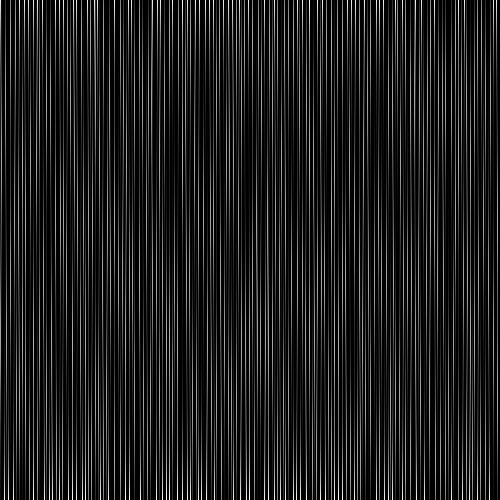
gmic ` input 600,10,1,1 ` noise_poissondisk 3,25 ` resize[-1] 600,600 ` blur_y[-1] 10% ` crop 51,51,550,550 ` normalize 0,255 ` output[-1] long.png
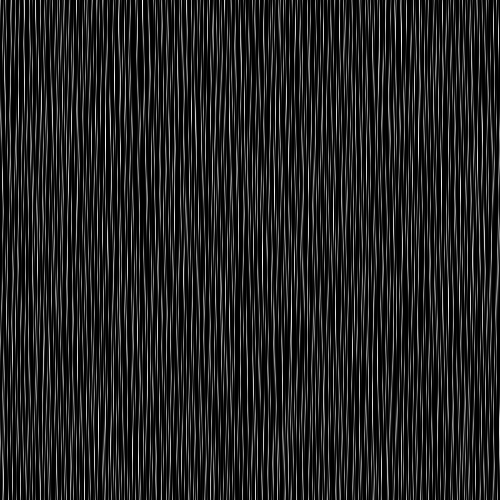
gmic ` input 600,200,1,1 ` noise_poissondisk 5,25 ` resize[-1] 600,600 ` blur_y[-1] 2% ` crop 51,51,550,550 ` normalize 0,255 ` output[-1] short.png
So long, and thanks be to all the fish.
morecommand line image manipulations